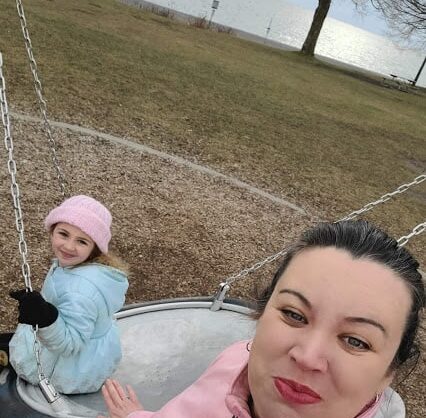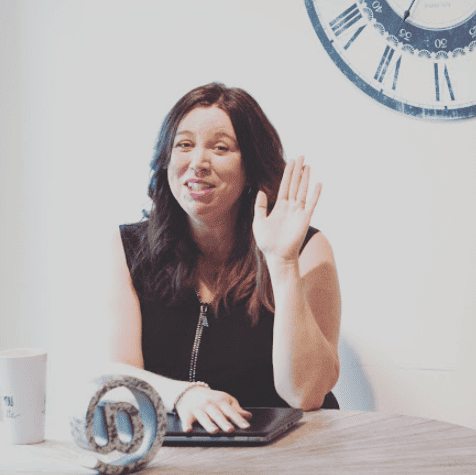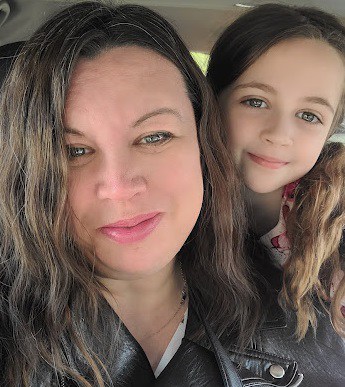Thrivecart has recently released built-in ThriveCart templates. In this article I’ll share how to use them, how to customize them and how to create your own!
Free ThriveCart Templates
I was excited to get the email from ThriveCart recently that they’ve released new templates that are included in the platform. To access these templates you go into your ThriveCart account. Click inside of your product and click on “checkout” and then “design”.
You will be able to browse the design gallery:
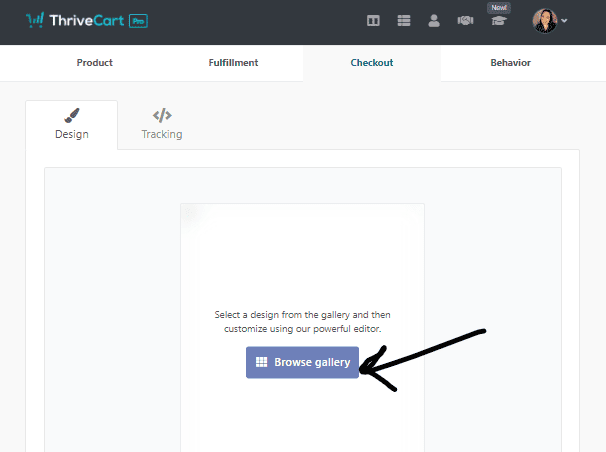
Once you click on Browse gallery you will find a number of ThriveCart templates to choose from:
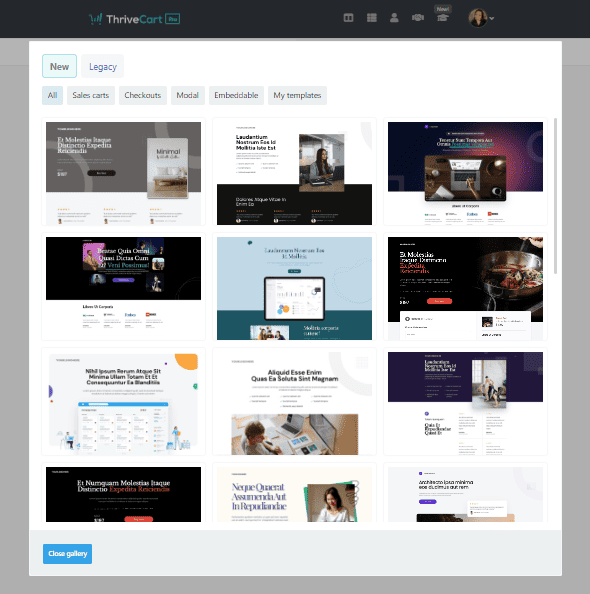
Problems with Free ThriveCart Templates
The problem with templates like this are a few:
- Your page is going to look like others created with the same template (and that can be fine in many cases)
- It’s highly unlikely if not impossible for any one template to match your needs. You’ll have to do a lot of customizing.
- If you’re wanting to use the template as-is then you need to find and figure out content for every spot. That will take a lot of time.
Now I really appreciate that ThriveCart has made these templates available. They do for sure serve a purpose, a few actually:
- You can learn how to use the page builder by messing around with templates and seeing the blocks. These can be used on any pages you want to create.
- You can see examples of pages to get ideas on how to make your own pages.
How to Customize ThriveCart Templates
To customize the free ThriveCart templates I would recommend you follow these steps:
- Decide first what you want your salespage or offer page to say. The design will be largely decided by the chosen theme. What is said on the page is based on the content of the page and the branding of the business. Decide this FIRST or else you’ll end up trying to just fill in the template. That’s not an ideal way to build a page that speaks to your audience.
- Choose a theme that fits for your message and can be customized to your branding. You’ll need to edit this heavily most likely so try to find one as close to a match as possible.
- Remove all unnecessary parts FIRST. If you start editing the page and putting a lot of work into it and then remove sections you might accidentally remove something important and there is no undo button << so when you are worried you might lose work make a copy of it.
How to Create Your Own ThriveCart Templates
I started using the pre-created, free templates in ThriveCart and quickly realized it was going to be too much work. The new update is buggy which is to be expected from any new software. I was finding it difficult to edit things the way I wanted theme and while I’m learning how to use them, especially, I just wanted to start simply.
I created this salespage by creating my own ThriveCart template:
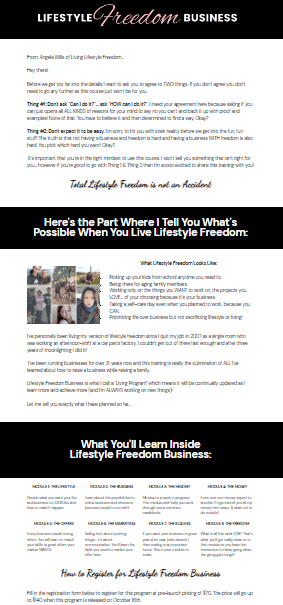
You can see the full page here: Lifestyle Freedom Business
This page is simple, yes. However, this is what I will build on and learn how to use the blocks and the custom blocks (saved blocks you can reuse).
How to Create Your Template with ThriveCart
To create my own template I still loaded up the template gallery but instead of choosing a full cart I only chose the checkout templates:
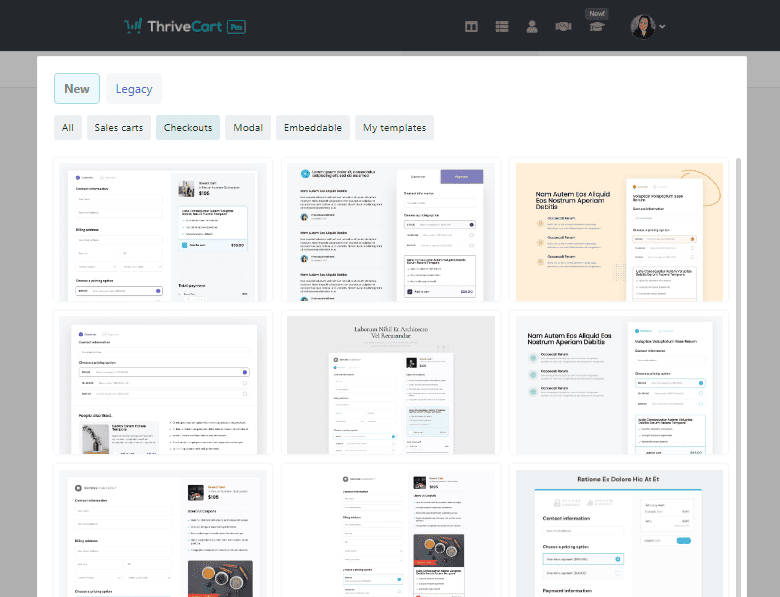
After loading up the checkout I then use the spacer block as a content block (as all the other template blocks have formatting that I couldn’t change). Then I load any “Elements” into that block that I want to use.
This allowed me to quickly put up a salespage you see above and get it out and selling. To me my offers are so much more about the content then they are about having a flashy, super perfectly branded page. I’ll take the content AND the branding but if at any point I need to pick one or the other I will always choose content.
From here I’m sure ThriveCart will be working as fast as they can on the buggy elements and then moving into adding more features they’re promising for this year. I will go on to continue to test and play with all elements and blocks in the new format to see how they can work for me. This is how I learn a new update or new piece of software… one step at a time.
ThriveCart Salespage Examples
These are some of examples of the ThriveCart sales pages I’ve created in the legacy builder. They could be recreated in the new builder and look very similar if not the same as I’d use most of the same elements to build them. For now I’ll leave these in the legacy builder and work forward on new sales pages in the new builder:
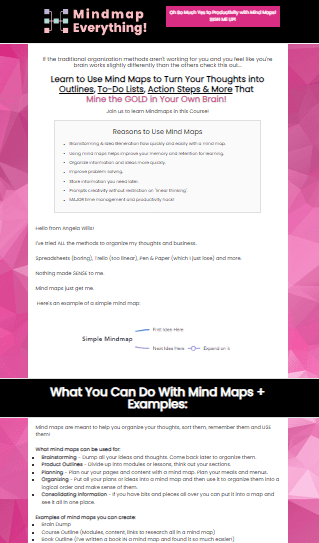
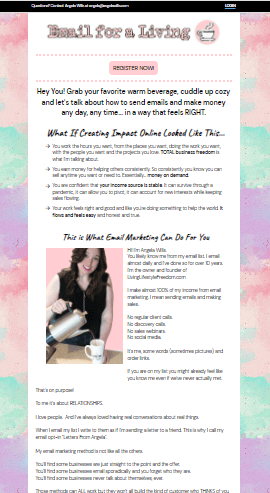
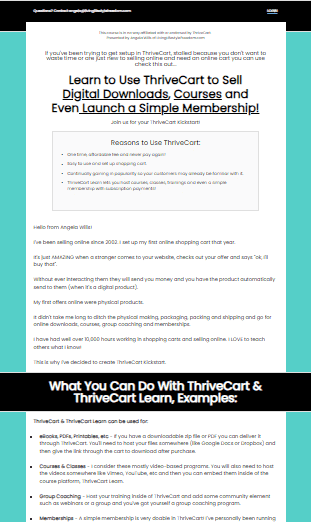
ThriveCart for Online Business
I have put my trust into ThriveCart to be the driver of my business shopping cart, affiliate program and course delivery. That’s a big job! I’m very happy with this company and all of the improvements they’ve been making over the last year or so.
If you’d like to learn how to get your ThriveCart business running smoothly as well you could check out my course called ThriveCart Kickstart << by clicking there.
All the best as you learn to create your own salespages and offer pages using ThriveCart Templates!
Other ThriveCart and Related posts:
ThriveCart Learn Tour
ConvertBox Review
How to build an email list without a website